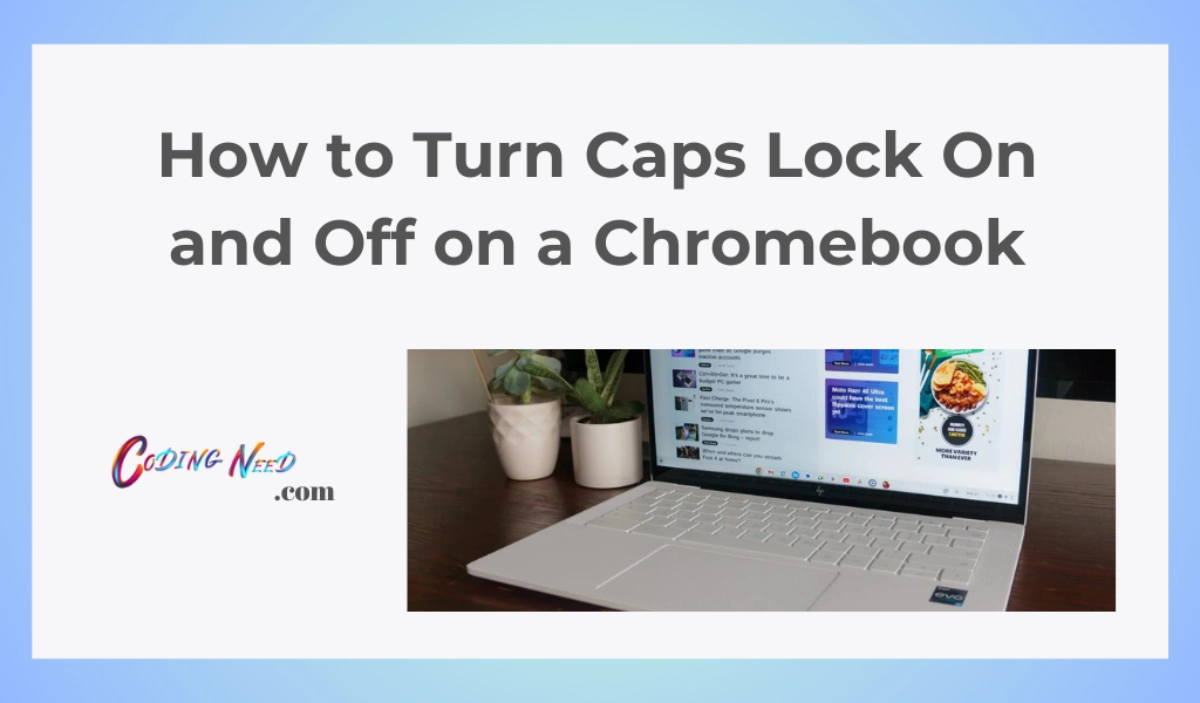
If you’ve switched to a Chromebook from a different kind of computer, you might have noticed that the Caps Lock key is missing. It’s not there on your Chromebook’s keyboard, which is different from what you’d find on a Mac or Windows computer. However, you can bring back the Caps Lock feature on your Chromebook in a few different ways without needing an extra accessory.
Chromebooks come with a standard keyboard layout that includes a Caps Lock key. The Caps Lock key allows you to type all letters in uppercase without having to hold down the Shift key. Here is how to turn Caps Lock on and off on a Chromebook:
Turning Caps Lock On
- To turn on Caps Lock, you need to press and hold two keys on your Chromebook.
- First, press and hold the “Alt” key.
- Then, press and hold the “Search” key (it looks like a magnifying glass or a round “Launcher” icon on some newer Chromebooks).
- You’ll see a message in the corner of your screen that tells you Caps Lock is on.
Turning Caps Lock Off
To turn off Caps Lock and go back to typing normal upper and lowercase letters:
- Press and hold “Alt” or “Search” again to turn Caps Lock off.
- The light on the Caps Lock key will turn off.
- You can now type upper and lowercase letters normally again.


Other Shortcut:
If the Alt and Search keys are tricky, you can change the shortcut to turn on Caps Lock to something else.
- Open your Chromebook settings by clicking on the date and time, then selecting the settings gear.
- Choose “Device” and then “Keyboard.”
- Under “Launcher,” pick “Caps Lock” from the options.
- That’s it! Now, you can use a different shortcut to turn on Caps Lock.
That covers the basics of how to use the Caps Lock key to type in uppercase on a Chromebook. Turn it on when you need uppercase letters, and turn it off when you want to go back to normal typing.
