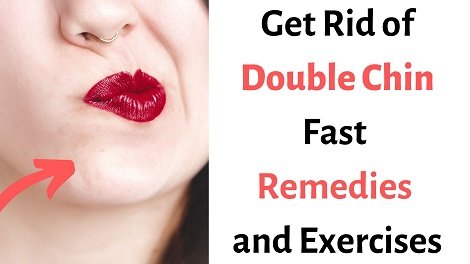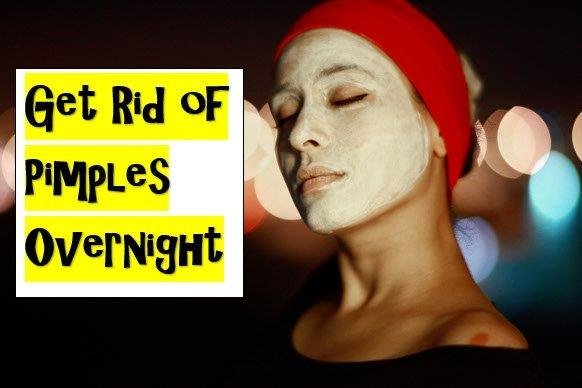How to Get Rid of Double Chin – Exercises and Remedies
Want to Get Rid of Double Chin? What causes fat under chin? A double chin is caused by an additional layer of fat that develops below the chin.It is commonly related to weight gain; however, you don’t need to be overweight to own one.Get Rid of Double…