Are you gearing up for a JavaScript interview? Whether you’re a budding developer or someone looking to brush up on their skills, knowing the right questions and how to answer them can make all the difference. In this beginner-friendly guide, we’ll delve into the top 17 JavaScript interview questions, breaking them down in simple terms and providing expert insights to help you ace your next interview. So, let’s dive in and unravel the secrets to JavaScript interview success.
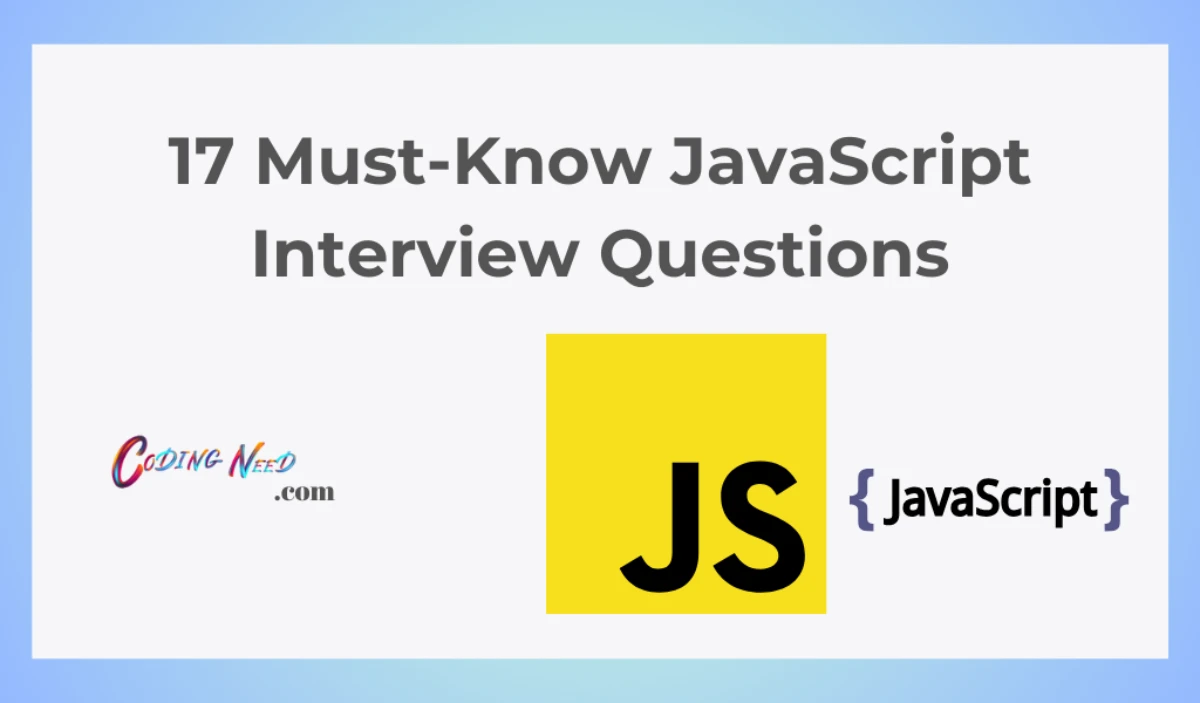
1. What is JavaScript and its purpose in web development?
JavaScript is a programming language that adds interactivity to websites. It makes websites more than just static pages by allowing you to create games, forms, and dynamic features that respond to user actions.
2. How do I include JavaScript in an HTML document?
To use JavaScript in a web page, you place your JavaScript code inside HTML using the <script> tag. This tag tells the web browser to execute your JavaScript code.
3. What are variables in JavaScript, and how do I declare them?
Variables are like labeled boxes in which you can store information. You declare a variable using words like let, const, or var, followed by a name. For example, let myNumber = 42; creates a variable named myNumber to hold the value 42.
4. What are data types in JavaScript?
In JavaScript, data types are essential for defining and managing different kinds of values and variables. They help the interpreter understand how to treat and operate on specific information.
- Number: This data type represents numerical values, such as integers and floating-point numbers. For example, 5, 3.14, and -42 are all numbers in JavaScript.
- String: Strings are used to store textual data. You can define them by enclosing text within single or double quotes. For example, “Hello, JavaScript” or ‘12345’ are strings.
- Boolean: Boolean data types have two possible values: true and false. They’re typically used for logical operations and comparisons. For instance, 5 > 3 would result in true.
- Undefined: When you declare a variable but don’t assign a value to it, it is said to have the undefined data type. For example, let name; would give name an undefined value.
- Null: Null represents the intentional absence of any object value. It’s different from undefined, as it is explicitly assigned to a variable. For example, let age = null; sets the age variable to have a null value.
- Object: Objects are complex data types that can store multiple key-value pairs. They are used to create custom data structures and represent real-world entities. For instance, { name: “John”, age: 30 } is an object.
- Array: Arrays are a special type of object used to store collections of data in an ordered list. Elements in an array are indexed starting from 0. For example, let fruits = [‘apple’, ‘banana’, ‘cherry’]; creates an array of fruits.
- Function: Functions are a fundamental part of JavaScript, and they are also considered a data type. You can assign functions to variables, pass them as arguments, and return them as values.
- Symbol: Symbols are unique and immutable data types often used as object property keys to ensure their uniqueness. They are less commonly used than other data types.
- BigInt: BigInts are a relatively new addition to JavaScript, used to work with large integers that can’t be accurately represented with the regular number data type.
Understanding these data types is crucial for effective programming in JavaScript. Each type has specific behaviors and use cases, so using the right data type for your variables is essential for writing efficient and bug-free code.
5. How can I display messages or data in the browser using JavaScript?
You can show messages or data in the browser by using console.log(). This function sends text to the browser’s console. To show text directly on a webpage, you can use document.write() or change the content of HTML elements.
6. What’s the difference between “let,” “const,” and “var” for variable declaration?
“let” and “const” are the modern ways to declare variables, and they are block-scoped, which is generally considered safer and more predictable. “const” is used when you want to keep a value constant. “var” is an older way and is function-scoped, which can sometimes lead to unexpected behavior, so it’s less commonly used in modern JavaScript. Choose the one that best suits your needs and helps you write clean and maintainable code.
let:
- Usage: Use “let” when you want to create a variable that can be reassigned.
- Example: let age = 30; You can later change age to a different value like age = 31;.
- Scope: Variables declared with “let” are block-scoped, which means they exist within the block of code where they are defined, such as within a function or loop.
const:
- Usage: “const” is used when you want to create a variable with a fixed (constant) value that cannot be changed.
- Example: const pi = 3.14; You can’t later do something like pi = 3.15; because “pi” remains constant.
- Scope: Like “let,” variables declared with “const” are also block-scoped.
var:
- Usage: “var” was the old way of declaring variables in JavaScript, but it’s still used. It creates a variable that can be reassigned.
- Example: var score = 100; You can change “score” later, like score = 200;.
- Scope: Variables declared with “var” are function-scoped. This means they exist throughout the function in which they are defined.
7. How do I write comments in JavaScript code?
Comments are notes to yourself. You can write them with //. The computer ignores them, so you can explain what your code does. For example, // This is a comment.
8. How do I perform basic arithmetic operations in JavaScript?
Performing basic arithmetic operations in JavaScript is easy and fundamental for many programming tasks.
Addition (+): To add two numbers together, use the + operator.
let result = 5 + 3; // result will be 8 let result = 10 – 4; // result will be 6
let result = 6 * 2; // result will be 12
let result = 20 / 4; // result will be 5
let result = 17 % 5; // result will be 2 (the remainder when 17 is divided by 5)
let count = 5;
count++; // Now count is 6
count–; // Now count is 5 again
9. What is a JavaScript function, and how do I create one?
A function is like a recipe with steps. You give it a name and instructions. When you need those steps, you use the function’s name. For example:
function sayHello() {
console.log(“Hello, World!”);
}10. How do I call a function in JavaScript?
Calling a function in JavaScript is a fundamental concept in programming.
To call a function in JavaScript, follow these steps:
1. Define the Function: First, you need to define the function. This is where you write the code that you want to run when the function is called. Here’s an example of a simple function:
function sayHello() {
console.log(“Hello, JavaScript!”);
}2. Call the Function: To execute the code within the function, you call it by using the function’s name followed by parentheses (). Like this:
sayHello();
When you call sayHello(), the code inside the function will run, and you’ll see “Hello, JavaScript!” printed in the console.
3 . Pass Arguments (Optional): Functions can accept input values called arguments. You can pass these arguments inside the parentheses when calling the function. For example:
function greet(name) {
console.log(“Hello, ” + name + “!”);
}
greet(“Alice”);
In this case, you’re passing the argument “Alice” to the greet function, and it will say “Hello, Alice!” when called.
4. Return Values (Optional): Functions can also return values. You can capture the result of a function by assigning it to a variable when you call the function:
function add(a, b) {
return a + b;
}
let result = add(3, 4);
console.log(result); // This will display 7
The add function takes two arguments and returns their sum, which is then stored in the result variable.
That’s how you call a function in JavaScript.
11. What’s the difference between “null” and “undefined” in JavaScript?
Undefined:
- Definition: In JavaScript, “undefined” means that a variable has been declared but has not been assigned a value.
- Example: If you declare a variable without assigning a value, like let name;, it will have an “undefined” value until you assign something to it.
- Automatic Initialization: Variables declared without an assignment will automatically have an “undefined” value.
Use Case: It often represents a lack of information or an uninitialized state in your code.
Null:
- Definition: “Null” is a value in JavaScript that represents the intentional absence of any object value or the absence of a value.
- Example: You can set a variable to “null” like this: let age = null;. It means you are deliberately saying there is no value.
- User-Defined: You explicitly assign “null” to a variable when you want to convey that it’s empty or doesn’t have a meaningful value.
- Use Case: It’s commonly used when you want to reset or empty a variable or when you want to signify that no object is present.In simple terms, “undefined” typically occurs when a variable is declared but hasn’t been given a value, while “null” is a value you assign when you want to indicate that a variable intentionally has no value. Understanding these differences helps you write cleaner and more predictable JavaScript code.
12. How do I use conditional statements like if-else in JavaScript?
Conditional statements are essential for making your code respond dynamically to different situations. They allow you to control the flow of your program based on specific conditions, making your JavaScript applications more versatile and powerful.
1. if Statement:
The if statement is used to execute a block of code if a condition is true.
Syntax:
if (condition) { // Code to execute if the condition is true }
Example:
let age = 18;
if (age >= 18) {
console.log(“You are an adult.”);
}
2. if-else Statement:
The if-else statement is used to execute one block of code if a condition is true and another block if it’s false.
Syntax:
if (condition) {
// Code to execute if the condition is true
} else {
// Code to execute if the condition is false
}Example:
let temperature = 25;
if (temperature > 30) {
console.log(“It’s hot outside.”);
} else {
console.log(“It’s not too hot.”);
}
3. else-if Statement:
The else-if statement allows you to check multiple conditions one after the other.
Syntax:
if (condition1) {
// Code to execute if condition1 is true
} else if (condition2) {
// Code to execute if condition2 is true
} else {
// Code to execute if no conditions are true
}Example:
let score = 75;
if (score >= 90) {
console.log(“A grade”);
} else if (score >= 80) {
console.log(“B grade”);
} else {
console.log(“C grade or lower”);
}
13. What are loops in JavaScript, and how do I use “for” and “while” loops?
Loops in JavaScript are essential for repeating tasks or executing code multiple times. Two commonly used types of loops are “for” and “while” loops. Let’s break down what loops are and how to use them in simple language:
Loops in JavaScript:
Loops are like the “repeat” button for your code. They allow you to execute a block of code over and over until a certain condition is met. This is incredibly useful for tasks like processing lists of data, iterating through arrays, or running operations a specific number of times.
1. “for” Loop:
A “for” loop is used when you know in advance how many times you want to repeat a task. It has three parts:
- Initialization: You set an initial value.
- Condition: You define when the loop should stop.
- Iteration: You specify how the loop variable changes after each cycle.
Syntax:
for (initialization; condition; iteration) {
// Code to repeat
}Example:
for (let i = 0; i < 5; i++) {
console.log(“Count: ” + i);
}
In this example, the loop runs five times, starting from 0, incrementing by 1 each time, and printing the count.
2. “while” Loop:
A “while” loop is used when you want to repeat a task as long as a certain condition is true. It has only a condition, and it will keep looping until the condition becomes false.
Syntax:
while (condition) {
// Code to repeat
}Example:
let count = 0;
while (count < 5) {
console.log(“Count: ” + count);
count++;
}
In this example, the loop keeps running as long as “count” is less than 5, printing the count and incrementing it with each cycle.
14. How can I work with arrays and objects in JavaScript?
Working with Arrays:
1. Creating an Array:
let fruits = [“apple”, “banana”, “cherry”];
2. Accessing Elements:
let firstFruit = fruits[0]; // This will get “apple”
3. Modifying an Array:
fruits.push(“orange”); // Adds “orange” to the end of the array
fruits.pop(); // Removes the last element (in this case, “orange”)
fruits[1] = “kiwi”; // Changes the second element to “kiwi”
4. Iterating Through an Array:
for (let i = 0; i < fruits.length; i++) {Working with Objects:
1. Creating an Object:
let person = {
name: “John”, age: 30,
city: “New York”
}; 2. Accessing Properties:
let personName = person.name; // Using dot notation
let personAge = person[“age”]; // Using square brackets
3. Modifying an Object:
person.job = “Engineer”; // Adds a job property
person.age = 31; // Changes the age
delete person.city; // Removes the city property
4. Iterating Through an Object:
for (let key in person) {
console.log(key + “: ” + person[key]);
} 15. What is the Document Object Model (DOM), and how can I manipulate it using JavaScript?
The Document Object Model (DOM) is a programming interface for web documents. It represents the structure of an HTML document, allowing JavaScript to interact with and manipulate the content and elements of a web page.
1. What is the DOM:
- The DOM is like a structured map of a web page.
- It represents every element (like paragraphs, images, buttons) as objects.
- These objects can be accessed and modified using JavaScript.
2. How to Access DOM Elements:
- You can access elements using their tags, IDs, classes, or other attributes.
- Common methods to access elements include getElementById(), querySelector(), and getElementsByClassName().
Example:
let heading = document.getElementById(“myHeading”);
3. How to Manipulate DOM Elements:
- You can change content, attributes, and styles of DOM elements.
- Common methods include innerHTML, textContent, setAttribute(), and style.
Example:
heading.innerHTML = “New Heading”;
heading.style.color = “blue”;
4. Responding to Events:
- You can make your page interactive by responding to user events like clicks, mouse movements, and keyboard input.
- Use event listeners to trigger JavaScript functions when events occur.
Example:
button.addEventListener(“click”, function() {
alert(“Button clicked!”);
});
5. Creating and Modifying DOM Elements:
- You can create new elements and add them to the page, or remove existing elements.
Example:
let newParagraph = document.createElement(“p”);
newParagraph.textContent = “This is a new paragraph.”;
document.body.appendChild(newParagraph);
6. Traversing the DOM:
- You can navigate between elements, such as moving up and down the hierarchy.
- Common methods include parentNode, nextSibling, and previousElementSibling.
Example:
let parent = element.parentNode;
let nextSibling = element.nextElementSibling;
The DOM is a fundamental part of web development. It allows you to make your web pages dynamic, respond to user interactions, and update content without requiring a full page reload. By understanding how to manipulate the DOM using JavaScript, you can create interactive and user-friendly websites.
16. How do I handle user input and events in JavaScript, like button clicks or form submissions?
Handling user input and events in JavaScript is crucial for building interactive web applications.
1. Event Listeners:
Event listeners are functions that “listen” for specific events to occur, such as button clicks or form submissions.
You attach an event listener to an element to define what happens when that event occurs.
Example:
let button = document.getElementById(“myButton”);
button.addEventListener(“click”, function() {
// Your code to handle the button click event goes here
});
2. Button Click Event:
To respond to a button click, you add a click event listener to the button element.
Inside the listener function, you define the actions you want to take when the button is clicked.
Example:
let button = document.getElementById(“myButton”);
button.addEventListener(“click”, function() {
alert(“Button clicked!”);
});
3. Form Submission Event:
To handle form submissions, you add a submit event listener to the form element.
Prevent the default form submission behavior if you want to process the data with JavaScript.
Example:
let form = document.getElementById(“myForm”);
form.addEventListener(“submit”, function(event) {
event.preventDefault(); // Prevents the form from submitting
// Your code to process form data goes here
});
4. Input Events:
You can listen to input events on text fields or text areas to capture user input as they type.
These events can be used for real-time validation or dynamic updates.
Example:
let inputField = document.getElementById(“textInput”);
inputField.addEventListener(“input”, function() {
// Your code to handle input goes here
});
5. Event Object:
Event listeners typically receive an event object that contains information about the event, like the target element and event type.
You can use this object to get additional data and control event behavior.
Example:
button.addEventListener(“click”, function(event) {
console.log(“Button clicked on element: ” + event.target.id);
});
Handling user input and events allows you to create responsive and interactive web applications. By using event listeners, you can define how your web page responds to user actions, making it more engaging and user-friendly.
17. What are some common debugging techniques and tools for JavaScript?
Debugging is an essential skill for JavaScript developers to find and fix errors in their code. Here are some common debugging techniques and tools in simple language:
1. Console.log():
This is your best friend for debugging. You can add console.log() statements in your code to print values, variables, or messages to the browser console.
Example:
javascript
Copy code
console.log(“Hello, debugging!”); // This will print a message in the console.
2. Breakpoints:
Most modern browsers have built-in developer tools. You can set breakpoints in your code, and the browser will pause execution at that point, allowing you to inspect variables and the current state of your program.
To set a breakpoint, simply click on the line number in your code in the developer tools.
3. Error Messages:
Pay attention to error messages in the browser console. They often point to the specific line and problem in your code.
Use these messages to identify and fix issues.
4. Step Through Code:
In developer tools, you can step through your code one line at a time. This is extremely helpful for understanding how your code executes.
Look for “Step Into” and “Step Over” options in the developer tools.
5. Inspect Variables:
While paused at a breakpoint, you can inspect the values of variables to see if they contain the data you expect.
Hover over a variable or use the console to print its value.
6. Browser Extensions:
There are browser extensions and plugins like “Debugger for Chrome” and “Firebug” that can enhance your debugging capabilities.
They offer more advanced features and integrations.
7. Code Linters:
Use code linters like ESLint or JSHint to catch common coding errors and style issues in your code before you even run it.
8. Online Debugging Tools:
There are online tools like JSFiddle and CodePen where you can write and test your code. They often have built-in debugging interfaces.
9. Rubber Duck Debugging:
Explaining your code problem out loud or to a rubber duck (or any inanimate object) can help you see it from a different perspective and often lead you to the solution.
Debugging is a skill that gets better with practice. It’s an essential part of the development process, helping you identify and fix issues in your code, leading to more robust and reliable JavaScript applications.

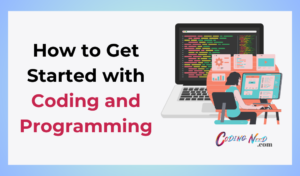
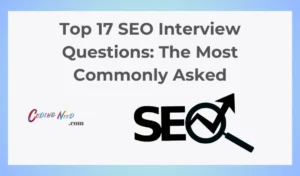
Pingback: How to Get Started with Coding and Programming - Codingneed - Coders, Technology, Features